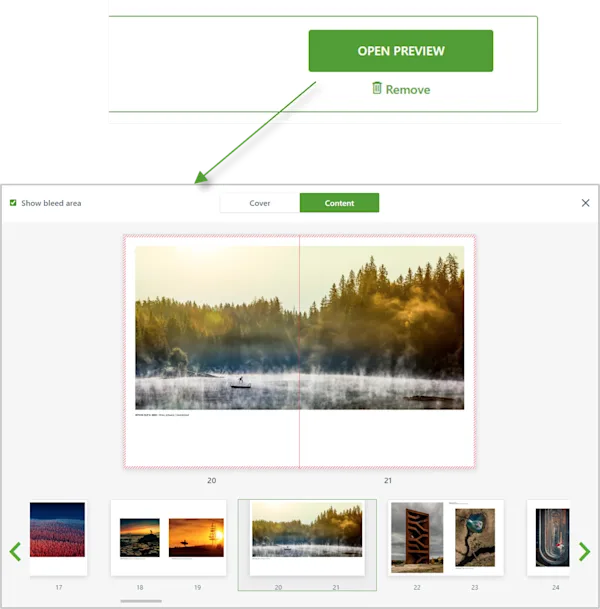Affinity Publisher is an excellent alternative to Adobe InDesign for ordering high-quality WhiteWall Coffee Table Books via PDF upload. For easier design, we provide templates for Affinity Publisher for covers and inner pages that have already been created with the correct dimensions. The *.idml templates work with all versions of the software.
In the following, we explain which dimensions should be set and observed. We will also show you which settings you need to make for exporting as a PDF.
Download templates
Templates for the book cover and the inside pages can be downloaded from the WhiteWall website. Start the design, select the book properties and in the next step you can download the *.idml templates. The cover and inner pages are two separate templates, as separate PDFs will also be uploaded later.
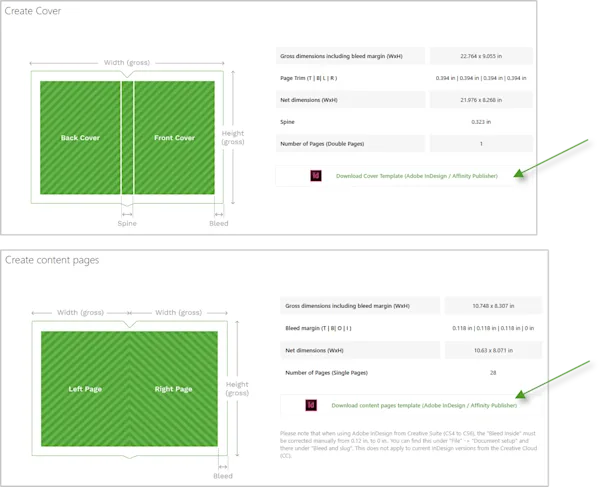
Trimming area and safety margin
Three dimensions are preset per page in the template:
A) Page size (white area): The size of the page in the book to which the print is cut.
B) Bleed (red line): An allowance around the pages to accommodate tolerances in production.
C) Safety margin (magenta line): A distance from the cut edge to prevent unintentional trimming.
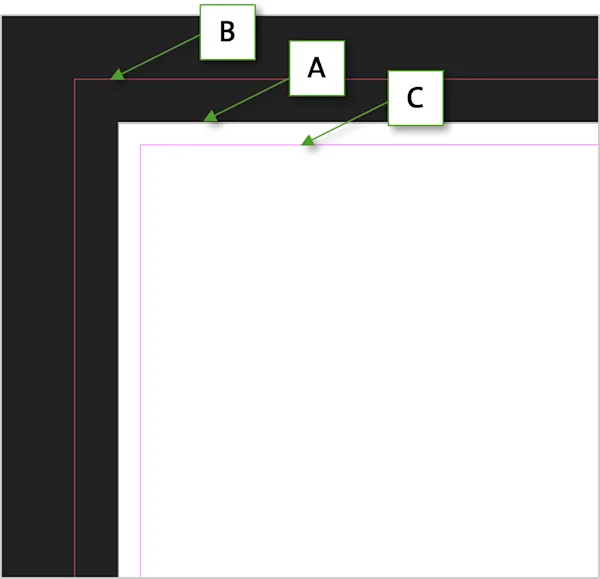
Correct alignment of elements at the page margin
Correct alignment of elements (photos, text, etc.) to the page margin is important to ensure error-free printing results. The following examples illustrate this topic.
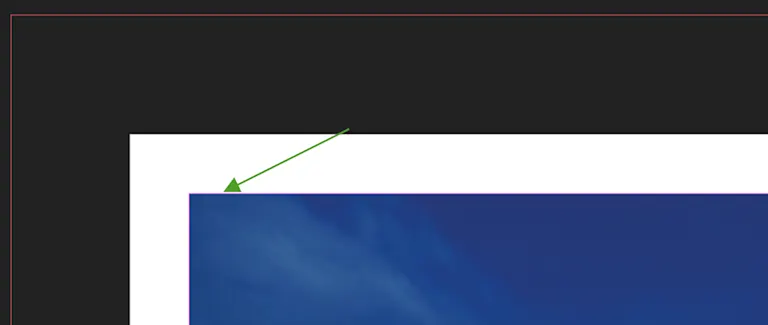
Correct alignment
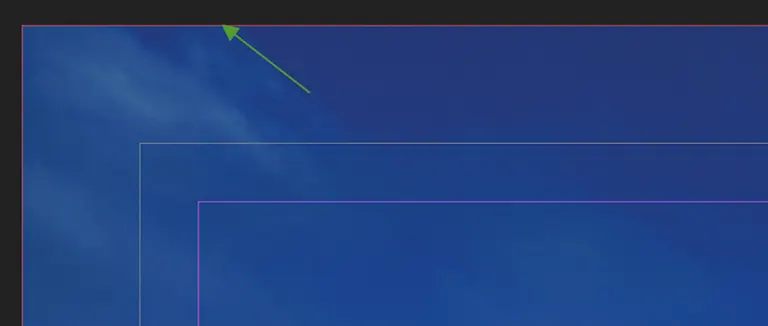
Correct alignment
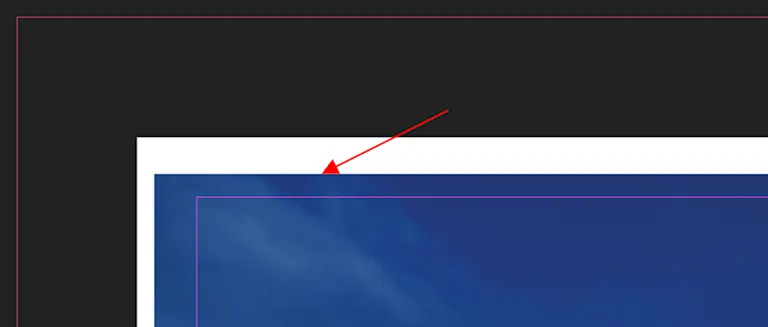
Not aligned correctly
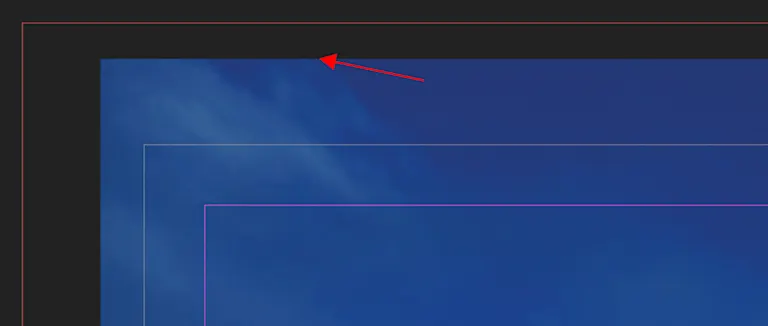
Not aligned correctly
The cover has a 10 mm bleed and a safety margin of 5 mm around the edge of the page.
The dimensions of the customizable page depend on the selected format, the number of pages, and the type of paper (which affects the spine). The cover PDF consists of one page.
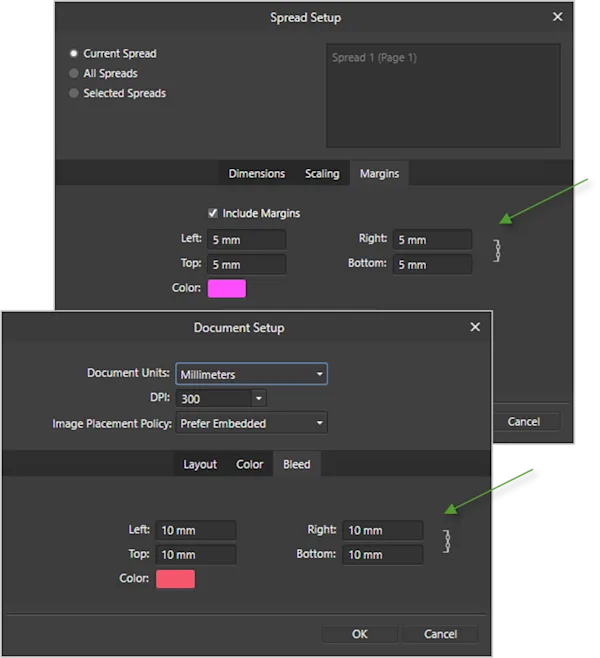
The spine of the book
The thickness (width) of the spine depends on the type of paper and the number of pages. It is therefore directly related to the thickness of the book block.
The center line shows the width of the spine (A). The lines to the right and left of it indicate a 2 mm safety margin. Images and text should not be placed closer to the edge of the spine than this.
The fold (B) should also be taken into account on the front and back of the cover. This protrudes 10 to 12 mm from the spine onto the cover.
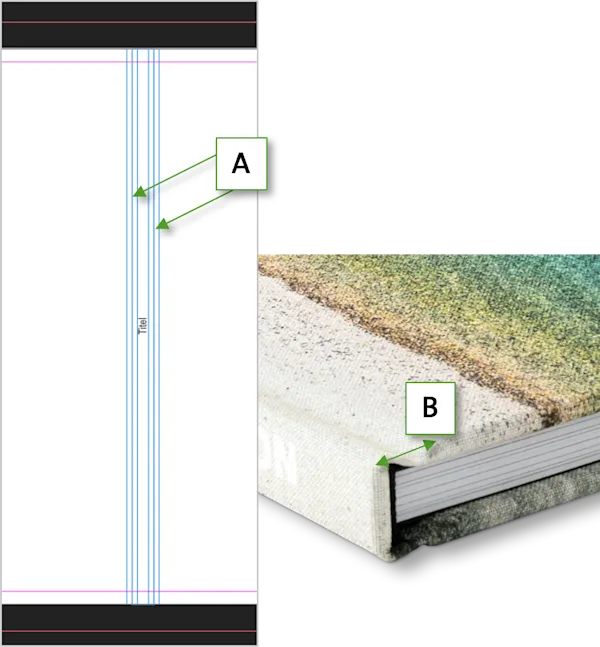
The inner pages have a bleed of 3 mm at the top, bottom, and outside and a corresponding safety margin (“margin”) of 5 mm from the page edge.
On the respective page facing inward, both the bleed and the margin are 0 mm, as seamless spread pages are designed, which are later exported as single pages without bleed to the respective inner page.
The dimensions of the designable page depend on the selected format.
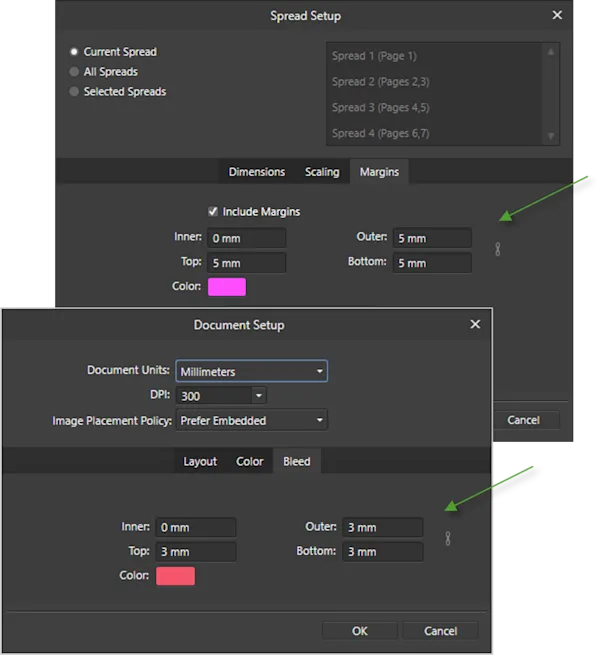
PDF Export - Step 1
Start the export via “File” -> “Export.” Select the “PDF” tab.
You can select “PDF (press ready)” as the preset.
It is important to use a resolution of 300 DPI and to check the box “Include bleed” so that the bleed area is included in the PDF.
Set “Area” to “All Pages” (this will export the required pages individually).
For further important settings, click on “More...”.
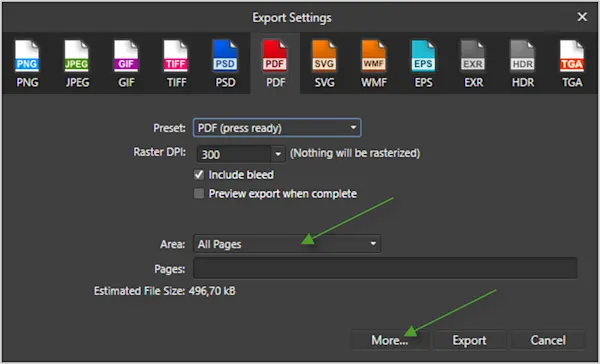
PDF Export - Step 2
Make the following adjustments under “More...”:
Increase JPG quality to 100 (optional)
Change color space to RGB (not CMYK!)
It is also important that all fonts are embedded, so be sure to leave this checkbox selected.
Click on “Close.”
Export the PDF and save it on your computer. The export process for the cover and content pages is the same.
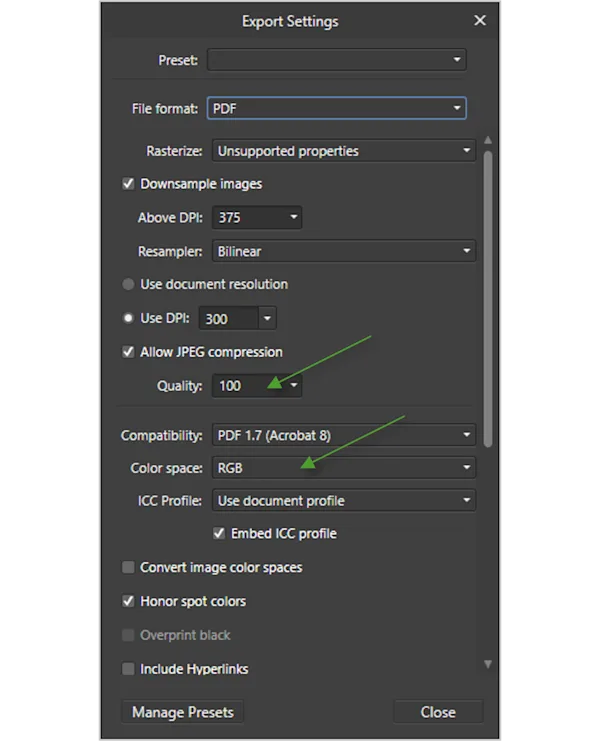
File Upload
Upload both PDF files in the respective section on the WhiteWall website.
After a successful upload, the dimensions of your PDF are checked and the result is displayed. If the dimensions differ, the required and uploaded dimensions will be displayed so that you can recognize the difference. Otherwise, a green tick will appear.
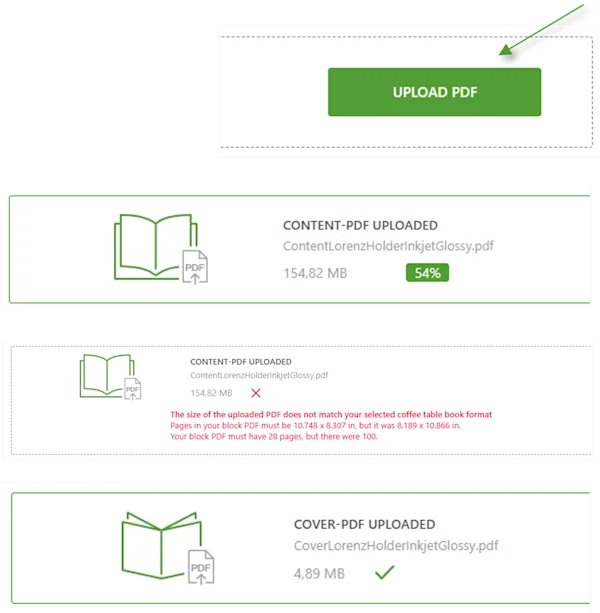
The preview feature
To ensure that your PDF layout meets your expectations, you can use the preview function. The “Open preview” button is displayed after the upload has been completed and the file has been successfully checked. You can also check the bleed areas again here.