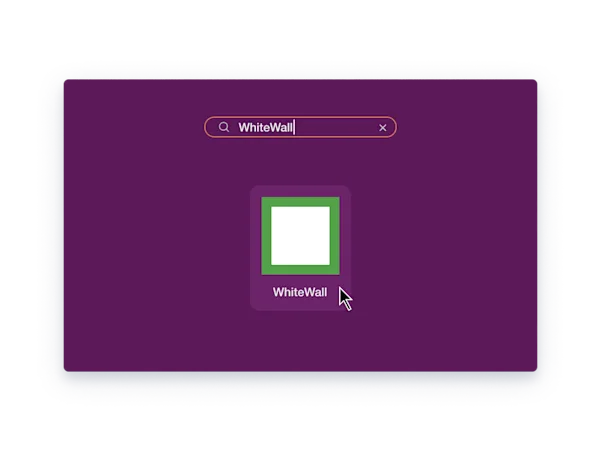Download archive
The download will start automatically in your browser. If the download does not start automatically, please click on "Restart download".
Once the download is complete, you will find the file "setup_WhiteWall.tgz" in the download section of your browser or in your local download folder on your computer.
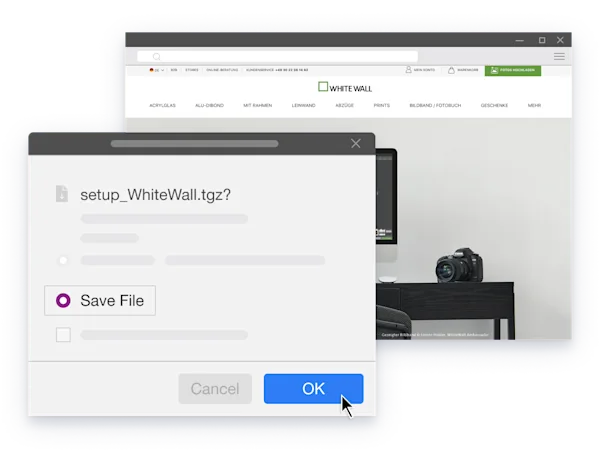
Unzip file
Unpack the downloaded archive either via the graphical interface of your operating system or navigate with your terminal to the download directory and unpack it with "tar zxvf setup_WhiteWall.tgz".
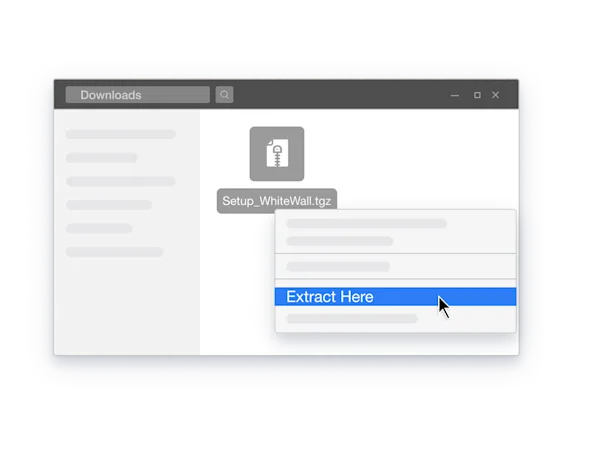
Install
The installation is started via your terminal. Navigate to the unpack folder and enter the command "./install.pl" to start the installation. In the displayed script, you can navigate with the arrow keys to read the End User Licence Agreement (EULA). Continue by pressing the "q" key. You will now be taken to the installation of the design software.
Accept the EULA (End User License Agreement) by entering "yes". After confirming, you will be asked where the software should be installed and where a directory should be created. You can use the default path or enter a different one. You can answer all further questions with "yes" until the installation is completed.
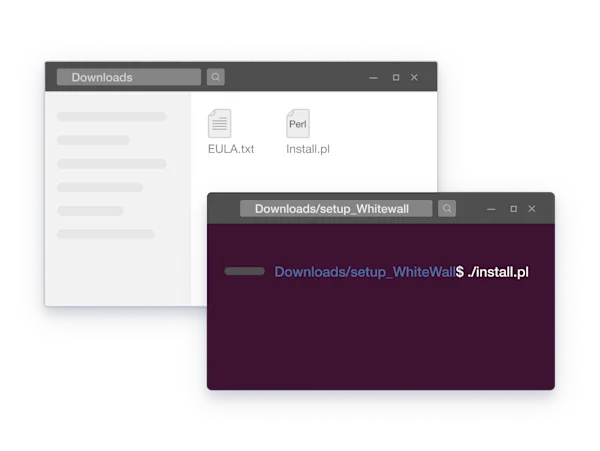
Launching the App
After installation, you can find the WhiteWall design software via your application search function (if available) and start it from there. Alternatively, you can navigate to the installation directory with your terminal and run "./WhiteWall".